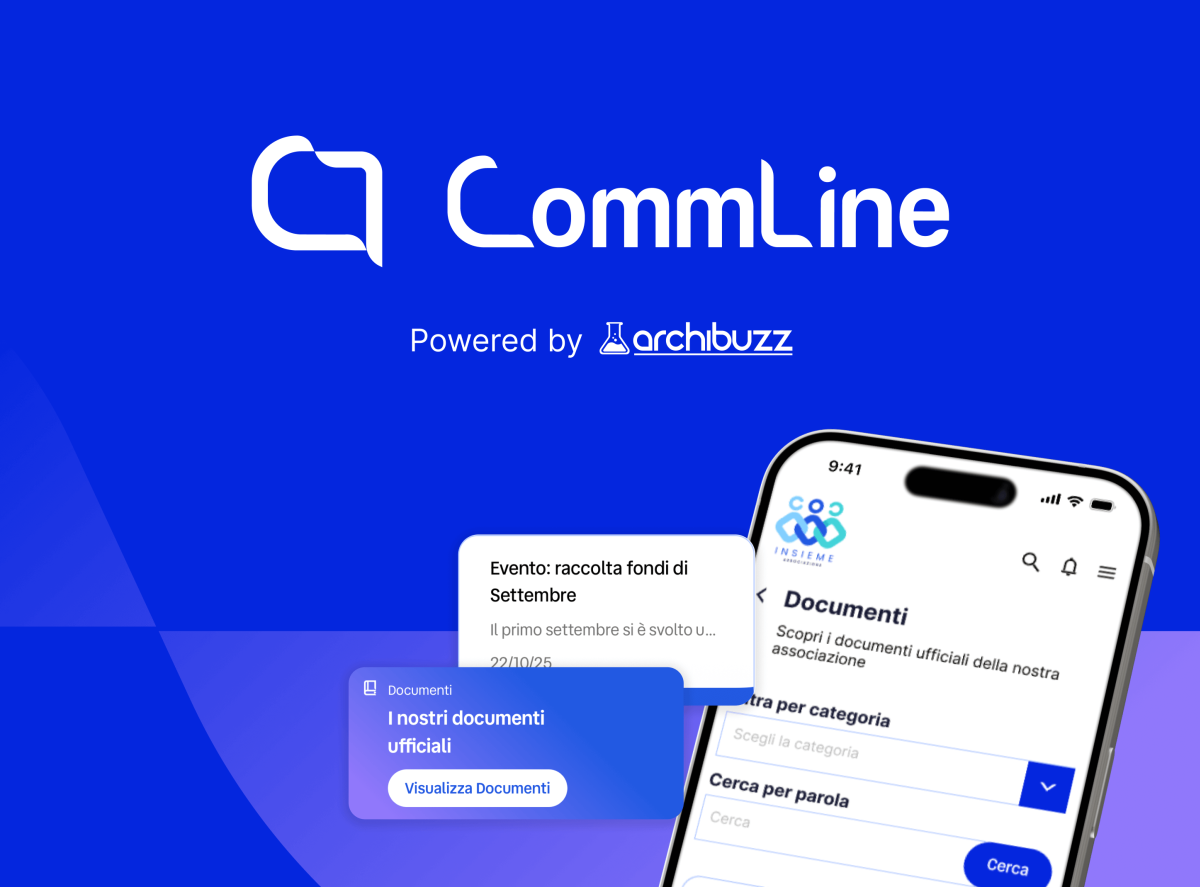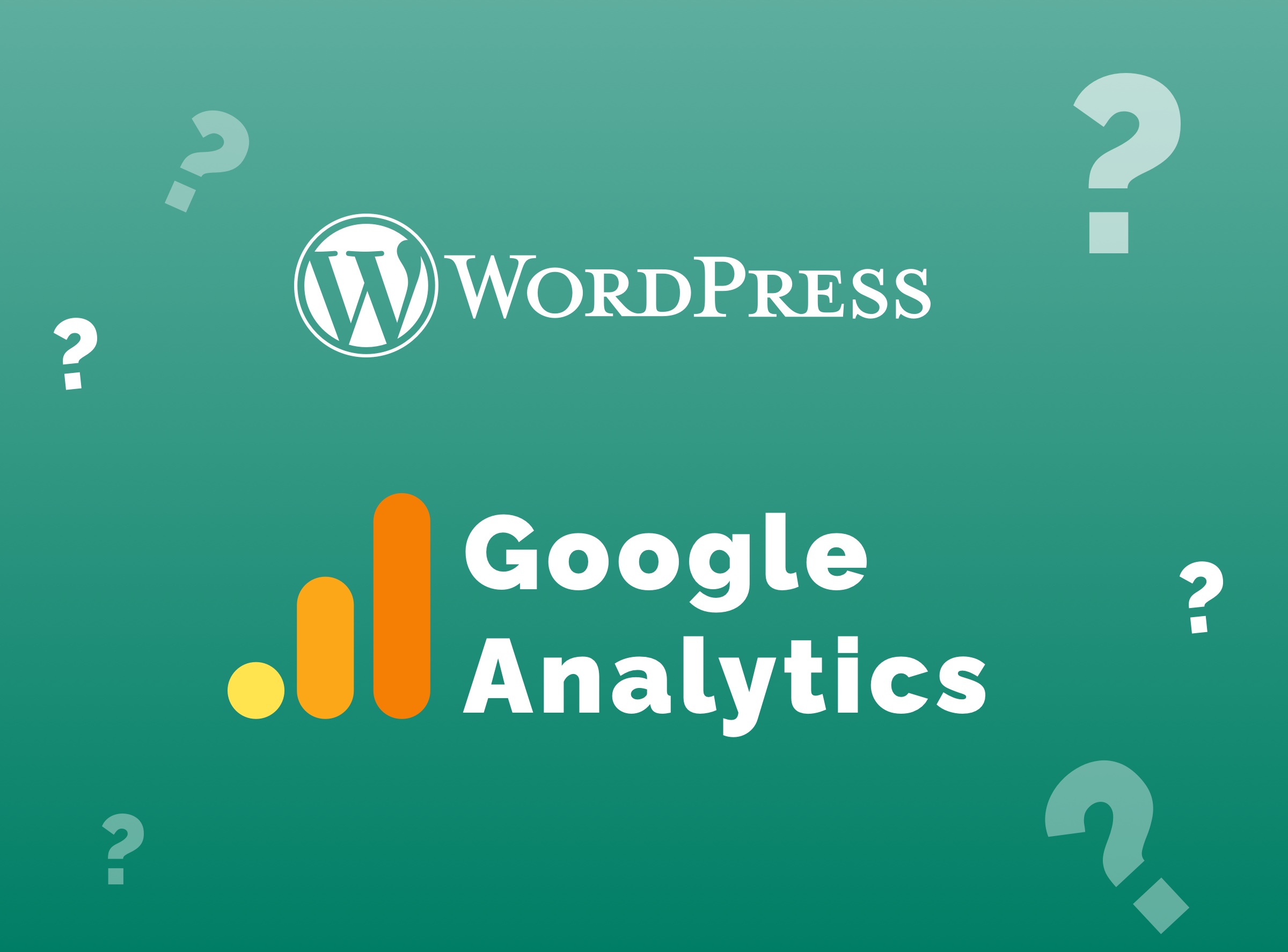
How to remove Google Analytics from your WordPress site?
You consulted our guide and discovered that your WordPress site is linked to Google Analytics? Don't worry, here are the instructions to drop it and make your website compliant.
Step 1 - Remove Analytics
There are several ways to proceed. Let's look at the two main ones together.
Method 1: Plug in
1. Log in to the website;
2. In the column on your left, click on Plugins;
3. A screen similar to the one in this image will open. In the search bar at the top right, start typing Analytics. If the plugin is present, then the GA Google Analytics entry should appear. If it is not present, stop reading: Google Analytics was not installed this way;
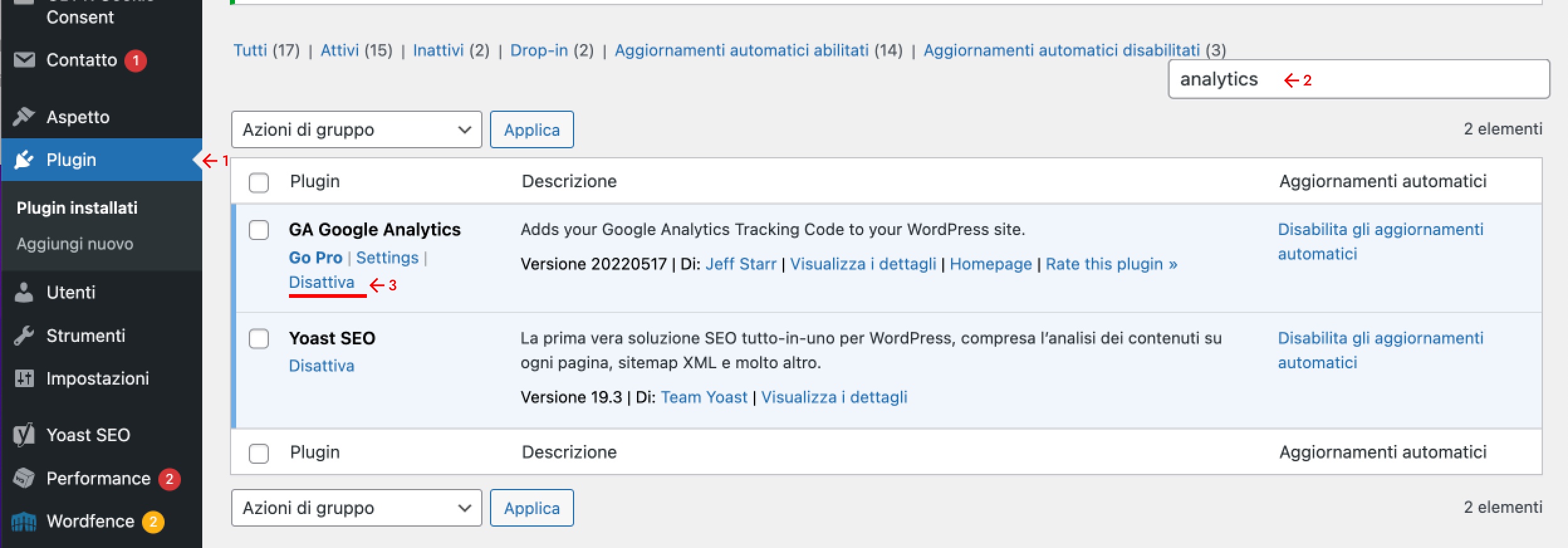
4. Did you find the GA Google Analytics plug-in? Good, select it and click on Deactivate;
5. After clicking on Deactivate, click on Delete and give confirmation;
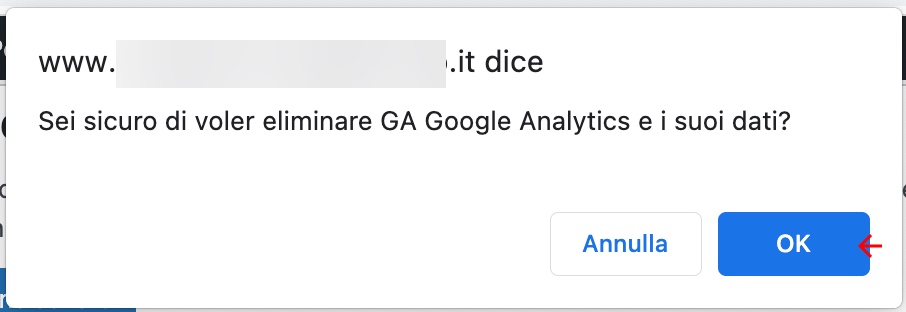

6. Clear the site's cache;
7. Follow the procedure outlined above (Inspect - Application - Cookies) and check if Google Analytics cookies (which are the ones beginning with _ga_) are present;
8. Update the Privacy & Cookie Policy. We’ll see together how to do this in the paragraph STEP 2 - Update the Privacy & Cookie Policy of your WordPress site.
Method 2: GDPR Cookie Consent
1. Log in to the backend of your site;
2. In the left-hand menu, click on GDPR Cookie Consent and then on Cookie Category;
3. On the right side of the screen, you should find Technical and anonymized analytics: select it and click on Edit;
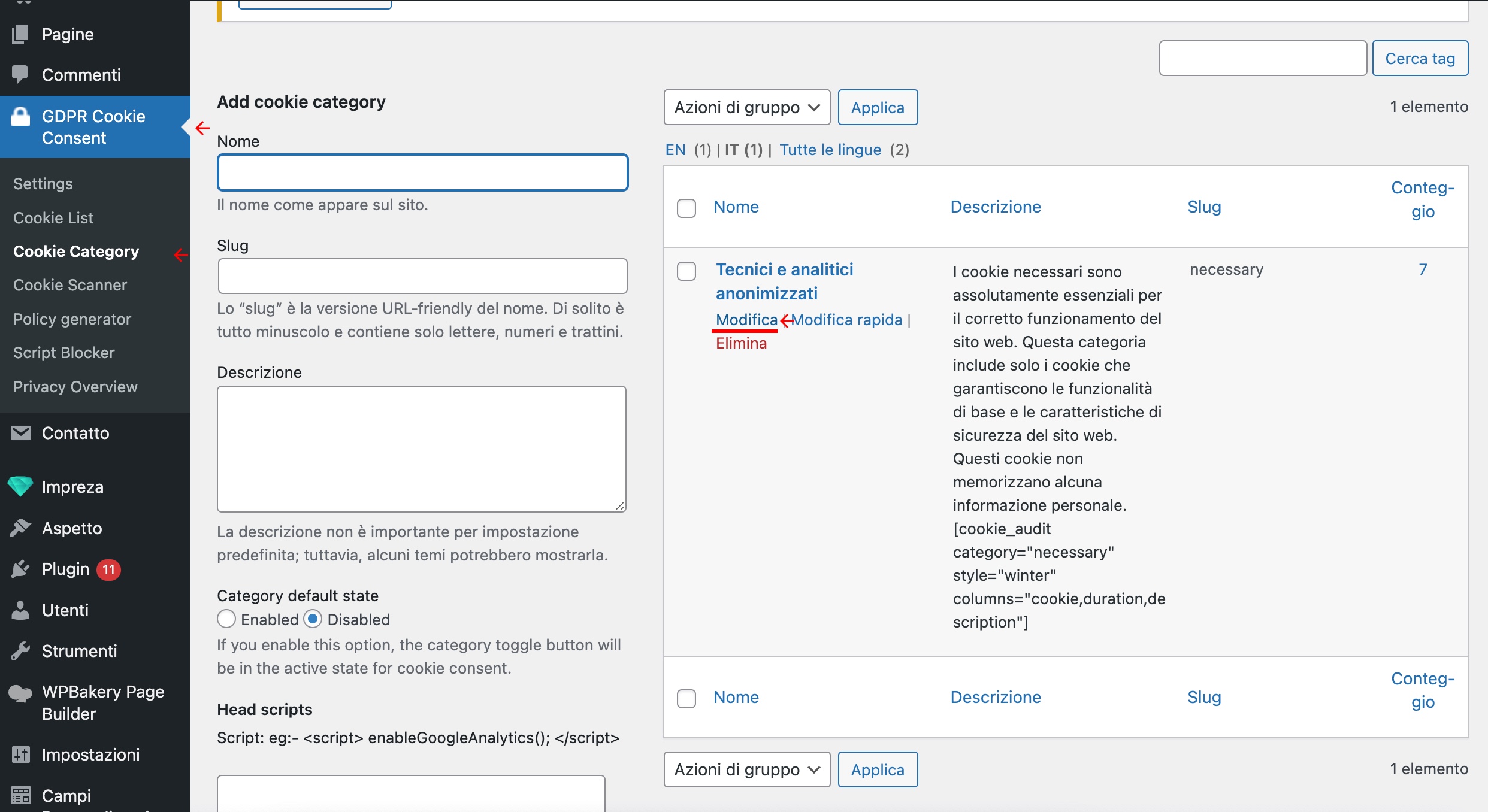
4. Under Head scripts you should see the Google Analytics code appear: it should be deleted. Once you have made the change, you need to click Update;
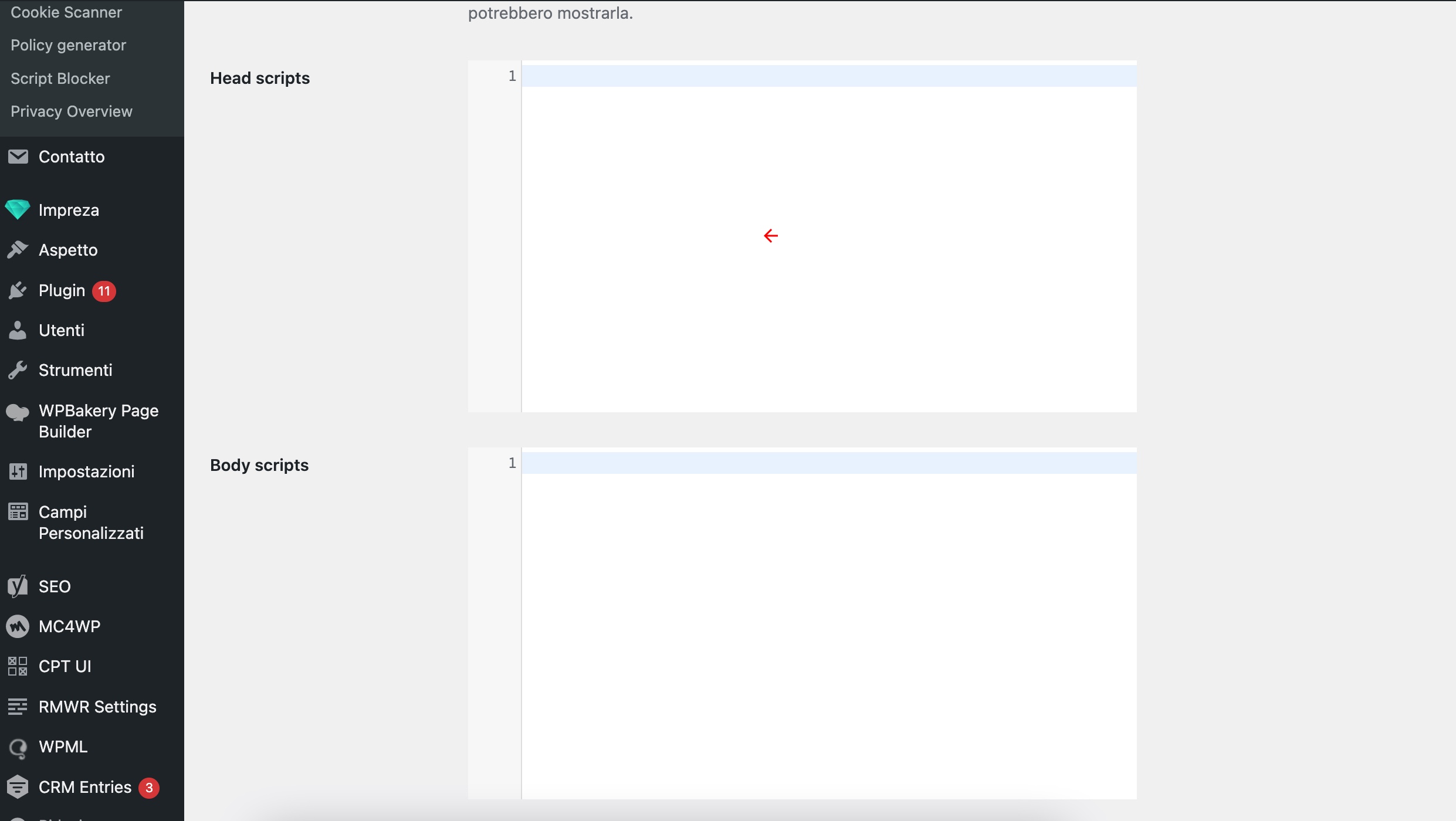
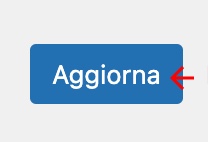
5. Done? Good, now clear the cache;
6. Check for anonymous cookies to appear using the procedure outlined above (Inspect - Application - Cookies);
7. Update the Privacy & Cookie Policy. We show you how to do this under Step 2 - Privacy & Cookie Policy.
If the check shows that, among the cookies, Google Analytics also appears (but you did not find it either in the plug in section or in the GDPR consent section), then it is likely that the script has been inserted within the theme options, either in the section dedicated to adding custom codes or via code by editing the theme files.
In this case, we recommend that you contact our team. The risk - if you are unfamiliar with the tool - is to affect the structure of the site in an attempt to delete the Analytics script.
Step 2 - Update your WordPress site's Privacy & Cookie Policy
Have you followed any of our step-by-step procedures? Have you checked that you have untied Google Analytics from your site and verified from incognito that cookies no longer appear? Well, now all that's left to do is update the Privacy & Cookie Policy.
- Log in to the backend of the site;
- Click on the Pages section, then go to Privacy & Cookie Policy, select the item and click on Edit;
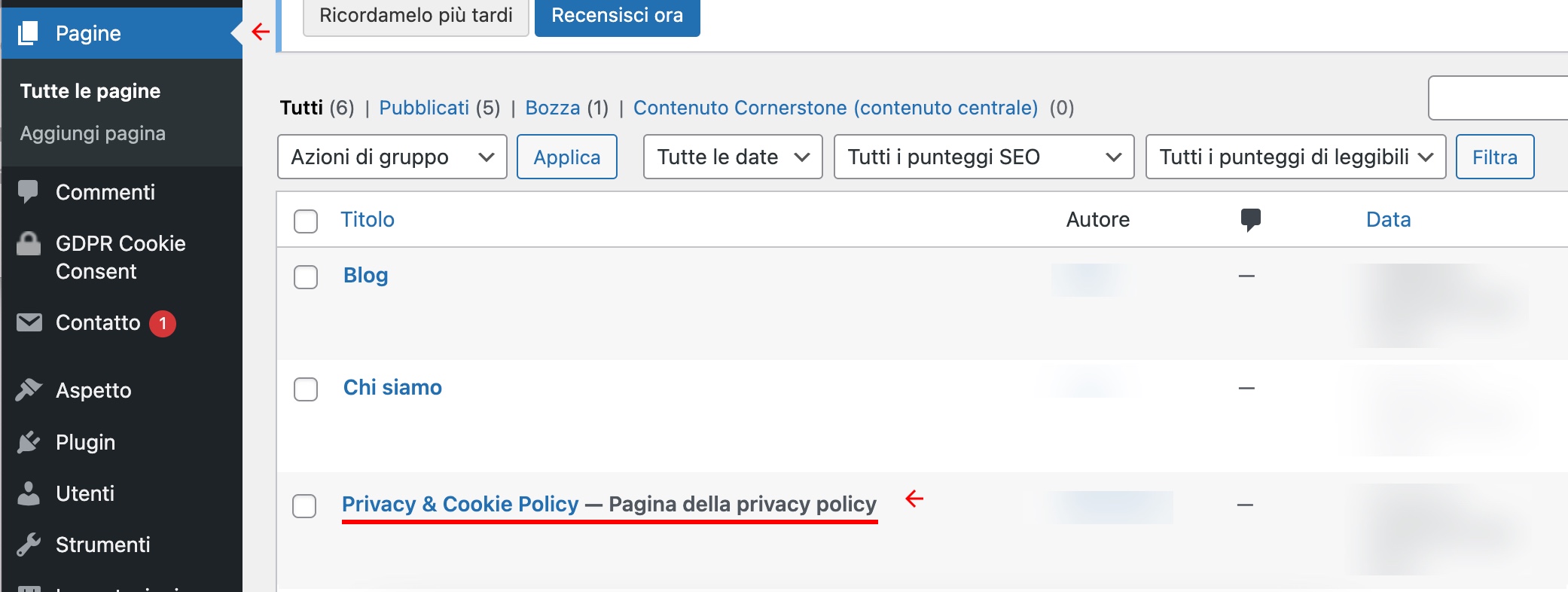

- There is a table in the text. From there you will need to delete all the entries that refer to Google Analytics. After that, click on Update in the upper right-hand corner. Remember that you will need to perform this process for all the languages;
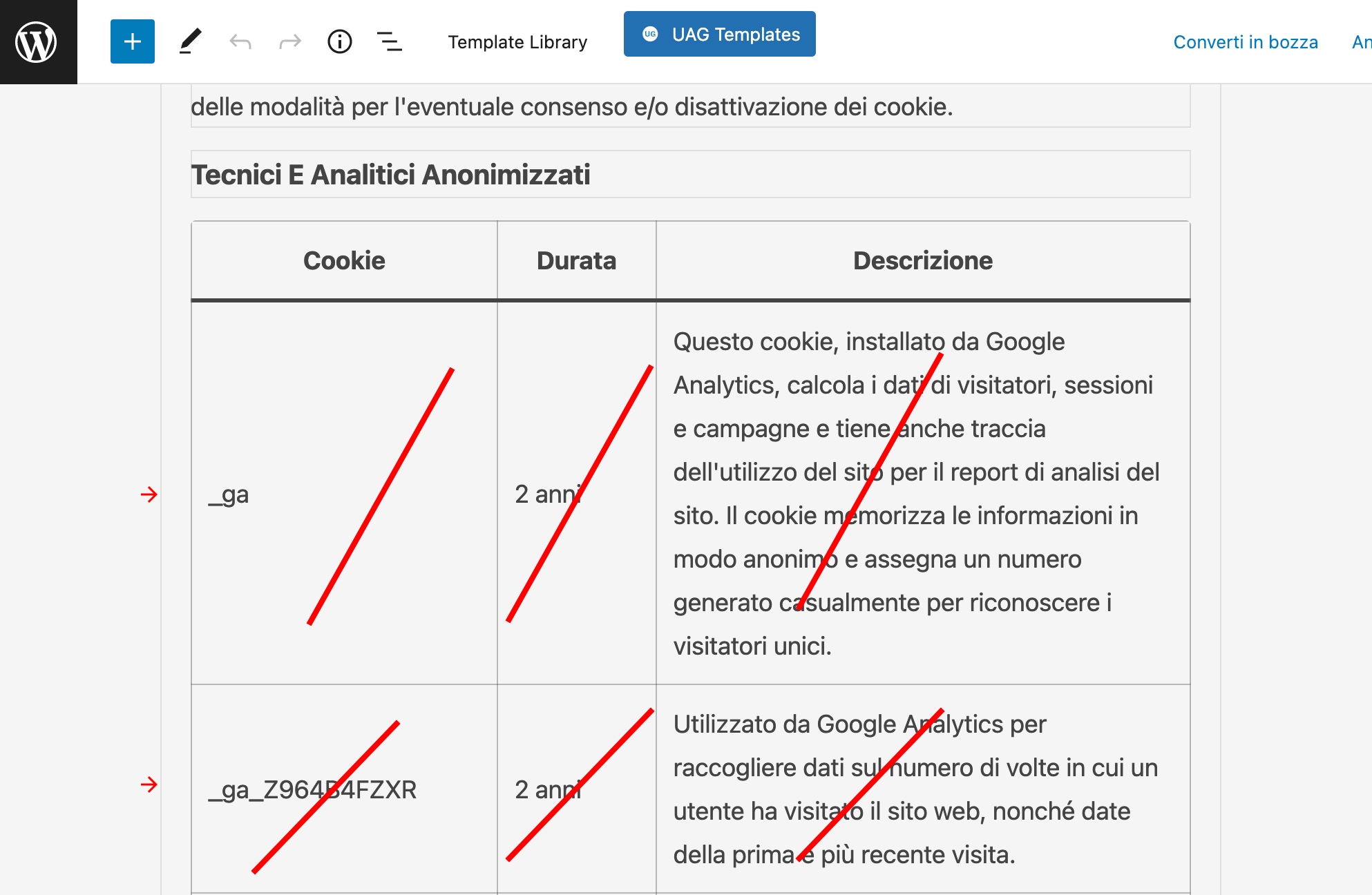
- Now go to GDPR Cookie Consent, click on Cookie List, then select those that reference Google Analytics (which, again, are the ones beginning with _ga);
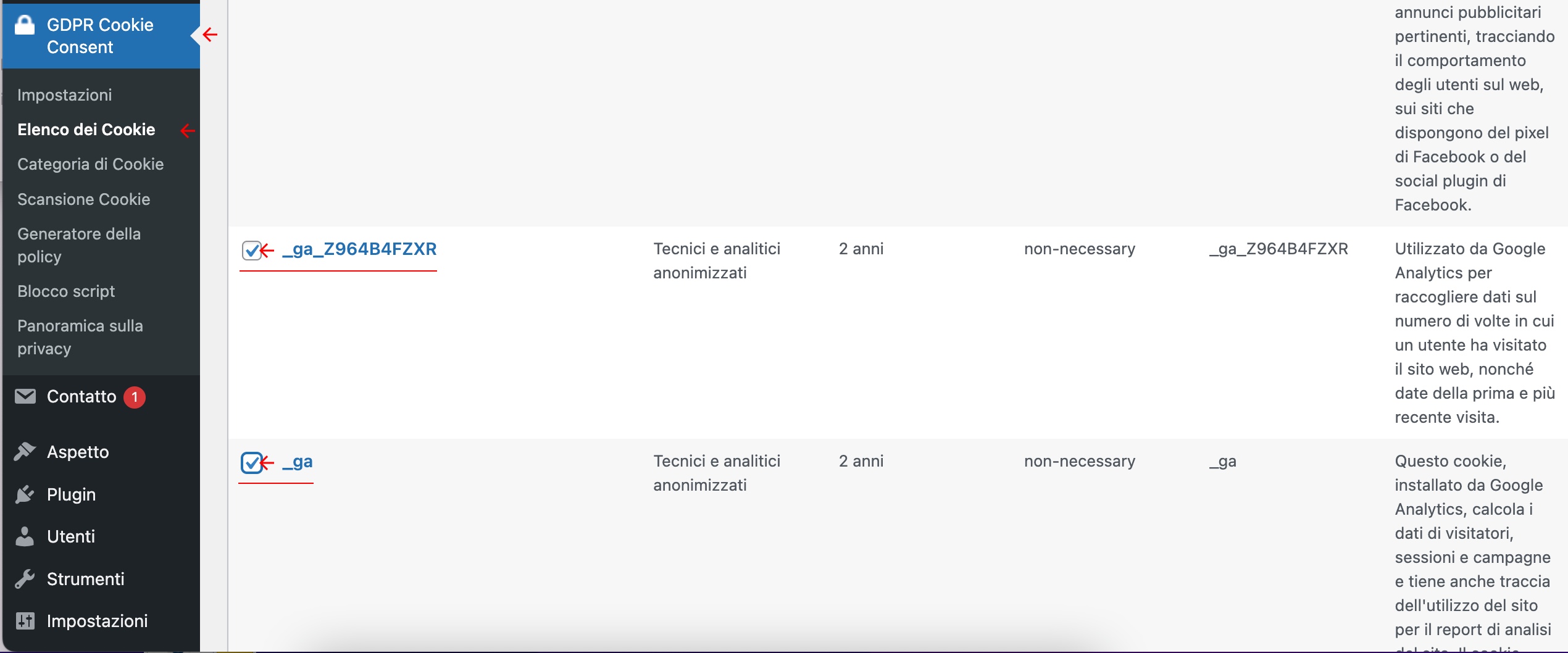
- Go to the bottom of the list and click on Group Actions, select Move to Trash and, finally, Apply;
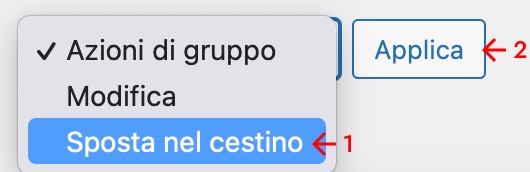
- Now all that’s left to do is to clear the site's cache.
Done? Great. Your WordPress site is now disconnected from Google Analytics.
How to do a definitive check?
Go to your site. In the pop up about accepting cookies, Google Analytics should not appear among the "Technical and anonymized analytics" cookies.
However, the process shown may not apply to all sites. If you have concerns or are looking for alternatives that can provide you with analytics for your site, please contact us.
tags: Google Analytics